TIPS TO INSERT TEXT INTO THE VIDEO
Programs that can be used to add text, into the video is with Window Movie Maker. This program is a direct gift from the window, so we do not need to install additional software. This program not only as a program that can be used to insert text into a video. Still there are other software that famous good enough, for example is Ulead Video Studio (not free) and Video Edit Magic (free software).
But because Windows Movie Maker is a program built from the Window, then there is no harm if we can operate this software. So we need not bother to buy additional software, if this software is good enough to be used to insert text into the video.
How to start to use it, is to open the menu Window Movie Maker. If in Vista, it is usually the order is:
Start> All Programs> Windows Movie Maker
If the program is Windows Movie Maker, is already open, insert the video, you will edit (your video will give written). The trick is to click the button "Import Media" at the top left corner. Then click the video that you mean, by looking for it in folder where you save it. Then click "Import".
The next step is to drag the video into the video field, which is at the bottom. After that you can paste the text from the menu at the top left, namely:
Tools> Titles and Credits
There are several choices of locations to insert the text, here the menu:
- Title at the beginning (that is the writing on the front of the video)
- Title before the selected clip
- Title on the selected clip (that is the writing on the video which you selected)
- Title at the end (that is written at the end of the video)
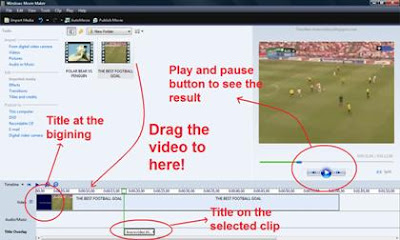
In addition to determining the place of text, in the video, you can also choose the type of animation, colors, fonts, and font size. Of course, to get results that match your expectations, you will need to experiment each item. Try one animated menu like the following:
Tools> Titles and Credits> Title on the selected clip> Change the title Animations
If the result of adding text into the video is in accordance with your expectations, do not forget to save the video, the trick is to click the "Publish Movie" in the top left.
Publish Movie> This Computer> (Fill in file name and destination folder) Next> Best quality
Wait for the process took a few moments until the video saving is complete. Video file format is WMV. If you want in another video file format, you should be convert the video file first to the other format video.
CHECK OUR ALL POSTS LINK BY SINGLE CLICK HAVING ALL TYPES OF HACKS AND TRICKS !!! MUST SE REALLY NEW CLICK HERE!!!!










.jpg)

0 comments:
Post a Comment